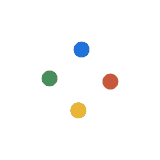While it doesn’t come without its shortcomings, MacOS Catalina has arrived with a lot of excitement. It comes loaded with exciting features such as Sidecar that could be a huge boon to making Apple computers a lot more productive.
Other improvements are much less likely to get the same enthusiasm as Sidecar but are just as important. Here’s some of them:
Axing iTunes and Turning to Project Catalyst
One big change is that Apple has given iTunes the boot. It’s been the default media management software on Apple devices for as long as I can remember. This move by Apple shows just how confident they are at nudging users into their Project Catalyst initiatives.
This means we'll be using iOS-style apps in managing media on Apple computers from now on. The company introduced Project Catalyst last year when it was still known as Marzipan. They initially released a suite of iOS apps that were converted into usable desktop applications. iOS media management applications such as Apple Music, TV, and Podcasts have already been rolled out then. This aims to unify user experience between mobile and desktop devices. Whether this will be received well is yet to be seen.
Sidecar Implementation
The Apple Store already has a couple of software that lets you use tablets such as an iPad as a secondary display for your Apple laptop. One such example is the Duet Display designed by former Apple engineers. They’re great apps but they’re more geared towards heavy users who require such a setup. They’re also paid apps that only unlocks more features if you cough up more money. The wireless connectivity, for example, is not available for the basic $10 app download.
Sidecar is Apple’s answer to these types of apps. The best thing about it is that it’s free for users. So long as you have compatible devices, you’ll be able to use Sidecar. You also won’t be limited to wired connections because Apple’s very own Airplay technology can hook up the iPad and the laptop.
Since it’s a feature that Apple itself developed, it should also be more uniform and easier to use. The interface is almost lag-free. Software compatibility is also no issue. Some apps even have their very own specialized functions. You can, for example, use the iPad as a drawing tablet if you use the Apple Pencil with the Affinity Designer & Photo, Adobe Illustrator, and a lot more.
There are caveats though. One of them is that it only works for modern Apple hardware. You can only use 2016 or newer MacOS laptops or a late-2015 unit of the iMac. On the tablet side, on the other hand, you can only use iPads no older than the iPad Air 2 and the iPad Mini 4. The paid apps, on the other hand, should work with a lot more devices.
Apple Photos Improved Curation
AI technology is going to have a more active role in photo curation. The Photos app in MacOS Catalina aims to aid you in your quest to organize your photos by featuring your best photographs and by automatically removing duplicates. Don’t fret though, they haven’t axed the chronological search hasn’t gone the way of the iTunes yet.
The result is a slight change in photo organization. For example, photos are now organized in Years, Months, and Days as opposed to Years, Collections, and Moments in the previous version of the app. This may seem like a subtle change but it's a huge leap in helping you find your photos. Machine learning kicks in to choose the best thumbnail that represents the most interesting photo you have for a particular year. It does this for the Months and Days categories as well. If you click on the Months tab, it might feature only one photo while other months might show you a collection of related photos that machine learning deems is a better representation of photos you have for that month.
Security Improvements
Apple’s MacOS and iOS are famous for being extra careful about security. For one thing, the well-curated iOS App Store is a case study in what heavily policing apps for both quality and security can do for your device’s reputation.
MacOS Catalina further improves your laptop’s security in various ways.
One of the most useful ways is known as Sender Block. This allows you to block emails sent from an email address of your choosing. If this feature is activated, the messages would go straight to the trash.
But there are more subtle changes that Apple has implemented to increase security. On the app-level for example, the Cupertino-based tech giant has begun making developers jump through more hoops if they need access to your computer’s files. They do this by making apps ask for permissions first before allowing them into the folder.
Apple is also nudging users to be more active in trying to protect their privacy and data in MacOS Catalina. They do this by warning users about weak passwords that you may have to websites when you’re logging into them via Safari. It would then recommend a new, stronger password that you can save in the browser for later use.
But they’re not all about making your laptop difficult to break into. The new security updates also make it easier for you to access your computer. It does this by letting you log in to anywhere that requires your Mac password via your Apple Watch.
Previously, you can only use your Apple Watch to log into the computer itself. The new OS, however, lets you access a lot more via your watch. You can, for example, now see all the passwords stored in Safari just by double-clicking on the side button of your Apple Watch.
Other improvements are much less likely to get the same enthusiasm as Sidecar but are just as important. Here’s some of them:
Axing iTunes and Turning to Project Catalyst
One big change is that Apple has given iTunes the boot. It’s been the default media management software on Apple devices for as long as I can remember. This move by Apple shows just how confident they are at nudging users into their Project Catalyst initiatives.
This means we'll be using iOS-style apps in managing media on Apple computers from now on. The company introduced Project Catalyst last year when it was still known as Marzipan. They initially released a suite of iOS apps that were converted into usable desktop applications. iOS media management applications such as Apple Music, TV, and Podcasts have already been rolled out then. This aims to unify user experience between mobile and desktop devices. Whether this will be received well is yet to be seen.
Sidecar Implementation
The Apple Store already has a couple of software that lets you use tablets such as an iPad as a secondary display for your Apple laptop. One such example is the Duet Display designed by former Apple engineers. They’re great apps but they’re more geared towards heavy users who require such a setup. They’re also paid apps that only unlocks more features if you cough up more money. The wireless connectivity, for example, is not available for the basic $10 app download.
Sidecar is Apple’s answer to these types of apps. The best thing about it is that it’s free for users. So long as you have compatible devices, you’ll be able to use Sidecar. You also won’t be limited to wired connections because Apple’s very own Airplay technology can hook up the iPad and the laptop.
Since it’s a feature that Apple itself developed, it should also be more uniform and easier to use. The interface is almost lag-free. Software compatibility is also no issue. Some apps even have their very own specialized functions. You can, for example, use the iPad as a drawing tablet if you use the Apple Pencil with the Affinity Designer & Photo, Adobe Illustrator, and a lot more.
There are caveats though. One of them is that it only works for modern Apple hardware. You can only use 2016 or newer MacOS laptops or a late-2015 unit of the iMac. On the tablet side, on the other hand, you can only use iPads no older than the iPad Air 2 and the iPad Mini 4. The paid apps, on the other hand, should work with a lot more devices.
Apple Photos Improved Curation
AI technology is going to have a more active role in photo curation. The Photos app in MacOS Catalina aims to aid you in your quest to organize your photos by featuring your best photographs and by automatically removing duplicates. Don’t fret though, they haven’t axed the chronological search hasn’t gone the way of the iTunes yet.
The result is a slight change in photo organization. For example, photos are now organized in Years, Months, and Days as opposed to Years, Collections, and Moments in the previous version of the app. This may seem like a subtle change but it's a huge leap in helping you find your photos. Machine learning kicks in to choose the best thumbnail that represents the most interesting photo you have for a particular year. It does this for the Months and Days categories as well. If you click on the Months tab, it might feature only one photo while other months might show you a collection of related photos that machine learning deems is a better representation of photos you have for that month.
Security Improvements
Apple’s MacOS and iOS are famous for being extra careful about security. For one thing, the well-curated iOS App Store is a case study in what heavily policing apps for both quality and security can do for your device’s reputation.
MacOS Catalina further improves your laptop’s security in various ways.
One of the most useful ways is known as Sender Block. This allows you to block emails sent from an email address of your choosing. If this feature is activated, the messages would go straight to the trash.
But there are more subtle changes that Apple has implemented to increase security. On the app-level for example, the Cupertino-based tech giant has begun making developers jump through more hoops if they need access to your computer’s files. They do this by making apps ask for permissions first before allowing them into the folder.
Apple is also nudging users to be more active in trying to protect their privacy and data in MacOS Catalina. They do this by warning users about weak passwords that you may have to websites when you’re logging into them via Safari. It would then recommend a new, stronger password that you can save in the browser for later use.
But they’re not all about making your laptop difficult to break into. The new security updates also make it easier for you to access your computer. It does this by letting you log in to anywhere that requires your Mac password via your Apple Watch.
Previously, you can only use your Apple Watch to log into the computer itself. The new OS, however, lets you access a lot more via your watch. You can, for example, now see all the passwords stored in Safari just by double-clicking on the side button of your Apple Watch.