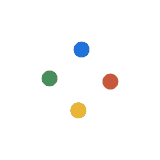If you want to get your hands on a dual screen laptop right now, you’d have to look at other manufacturers. Asus, for example, already brought the powerful ZenBook Pro Duo to market a couple of months ago. And if it’s any indication of things to come for the laptop segment, we have a lot to be hopeful for.
It’s a 15.6-inch gaming laptop with a second screen on the base of the device that you can use as a second monitor for things that you need to keep track of. This leaves the main screen right in front of you free to display only for the most important items on your agenda. In a gaming scenario, for instance, you can keep a first-person shooter game on the main screen while the mini-map is displayed on the secondary screen.
Refreshing Form-Factor
The second screen is located at the base of the device. So, it’s not too far off from the line of sight. If you’re worried about the learning curve, you can expect it to be short. It’s still in your peripheral vision so it’s not too much of a bother to take a glance every time you need to. This is helped by the fact that the keyboard is moved further down the base of the device making you sit farther from the screens.
The use-cases for the secondary screen is not limited to gaming. It’s a convenient way to cross-reference things from one program to the other. You can, for example, have an instance of Microsoft Excel running on the secondary screen while a Microsoft Word document is open on the other. This makes the ZenBook Pro Duo a compelling workstation replacement as well.
The only gripe I have with the form-factor is the unusual keyboard placement. It’s quite a difficult task to type on it for long periods because there’s no place to rest your palms on. The included palm rest they have out of the box is an admission of this.
The trackpad also had to be relocated because of the second screen. Now, you can find it at the lower right-hand corner of the base of the laptop. It also has an embedded LED-backlit alphanumeric touchpad. You can turn it on and off with the press of a button. When this feature is off, you can use the trackpad as usual. You can move the mouse pointer, click on items on you screen, and the whole deal. When it’s on, however, you can’t use the trackpad anymore. You’d only be able to press on the numbers.
In general, both the awkward placement of the input devices would require some learning curve but it shouldn’t take very long for you to feel at home with them.
Impressive Dual Displays
Asus means business with the displays that they’ve equipped this laptop with. The main screen is a 4K OLED with 16:9 aspect ratio. Video content, photos, and games should look amazing on them. It’s a touchscreen display so if you prefer editing your photos with a stylus pen, you can do so. It comes bundled in so you don’t have to buy a separate pen.
It’s always been awkward to directly draw on a laptop’s screen. This is where the secondary screen comes in. Since it’s located at the base of the device, you can draw or write on it with the included stylus like you would on paper.
They call it the ScreenPad Plus. It’s a 14-inch 4K touchscreen display with resolution of 3840 x 1100.
Its use cases are endless. You can use it as an extension of the main screen if to browse on Chrome or use it to multitask. This is because the system treats it as an extension of the screen instead of a peripheral. This means Microsoft’s snap to resize function works perfectly for it. You can also arrange some pre-sets. This allows you open various apps on the ScreenPad that you often use.
Despite it being a touchscreen Asus thoughtfully opted to use matte on the ScreenPad to avoid glare from the primary screen. It’s these kinds of refinement that makes you think that the engineers who worked on this device actually really cared about the user experience. However, some people might find the mismatch a little disconcerting.
Pro-Grade Hardware
Of course, you need powerful internals to run the two 4K screens here. They have two versions to target two different price segments. They’re running the 9th generation Intel Core i7 and Core i9. Whichever model you get, you’re sure to have plenty of processing power.
As for the GPU, you get an RTX 2060 that gives you 6GB of GDDR6 VRAM. This should be enough to power both screens and then some.
Storage options are between 8GB, 16GB, or 32GB of DDR4 RAM. It’s a multi-tasking centred laptop after all so the 4GB option has been scrapped altogether. If you’re looking to save some money by buying the 8GB and just installing your own 32GB RAM card, you’re out of luck. The RAM is soldered to the motherboard so that kills all dreams of upgradeability.
No Ethernet Port, Short Battery Life are the Only Cons
It’s got plenty of ports. There’s a Thunderbolt 3 USB-C, 2 USB-A ports, a standard HDMI 2.0, and a 3.5mm audio jack. What’s surprisingly missing is the ethernet port. This should be augmented by the inclusion of a Wi-Fi 6 capable modem.
Another shameful exclusion is that of a bigger battery. The second screen must take its toll on how long you can use it off the power outlet because you can only probably get up to 3.5 hours out of the 71Wh 8-cell Li-Polymer.